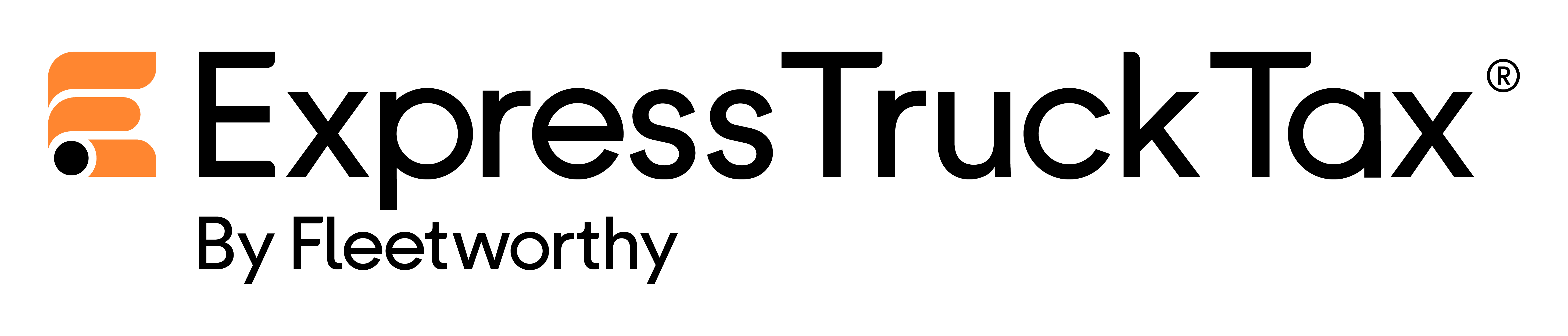We’re back, Trucking Nation, with Part 2 of our guide to getting your money back!
To recap a few highlights of our last blog, here are a few quick tips for E-filing a credit vehicle:
- When E-filing a credit vehicle, the IRS will prorate the credit for the old vehicle based on the first used month of the new vehicle. So it’s best to avoid any overlap in dates, or you’ll owe more tax.
- To avoid extra tax, do the transfer as close to the end of the month as possible. If you sell the old vehicle on the 1st of the month, the IRS will still charge you a prorated fee for that entire month, even if it’s only in use for one day. This is because the IRS prorates on a monthly basis, not daily.
- There is a deadline. The new 2290 must be filed by the last day of the month following the month in which the transfer occurred. So if I traded in my truck today, November 20th, then my new 2290 must be E-filed by December 31st, 2014.
- If you’re not sure whether you need to file a 2290 with a credit vehicle or a Form 8849 for a refund (yes, there’s a difference!), check out Part 1 of this blog for an easy-to-read infographic that will help you figure it out. Or you can also call our Support Heroes, and they’ll gladly tell you!
The transfer process is easy: simply E-File a Form 2290 with ExpressTruckTax, and add a credit vehicle to your return.
Gather ‘round, and I’ll show you how to do it in three simple steps!
Step 1: First-Used Month
.png)
Create an ExpressTruckTax account. Simply enter your name and business information, including the EIN. If you’re a returning user, just login and skip this step!
To get the ball rolling, you’ll now click “Start a New Return,” and select “Form 2290. Then enter the first used month and year of the NEW VEHICLE. Just select the month in which you purchased the vehicle.
Step 2: Taxable Vehicle
.png)
Now to add the Taxable Vehicle info. Again, this is information about the new one. Click “New,” and enter the vehicle’s VIN, Unit #, Taxable Gross Weight, and check whether or not the vehicle is used for logging. Hit save, and continue.
You’ll end up skipping the next few screens for suspended and prior year suspended vehicles, and head straight to the good part- the part where you get money credited!
Step 3: Credit Vehicle
.png)
Now for the icing on the cake! Click +Add a Credit Vehicle, and in the pop-up window, enter the information of the vehicle that was sold (or traded in), lost, or destroyed.
First enter the VIN, followed by the first used month when you initially paid the taxes on the vehicle. Next add the gross vehicle weight, and check whether it was used for logging.
To speed up the process, returning users can auto-fill the above fields by just typing in the first few characters of the VIN, and then our system will take it from there and input the vehicle you’re looking for!
If you’re a large company filing for dozens, or even hundreds of credit vehicles, use our Bulk Upload option to get the old trucks’ information in our system, and then start typing in VIN’s and watch the auto-fill magic happen.
No matter how you input the Credit Vehicle info, there’s one last step. Indicate the “Loss Event” for vehicle(s). Simply select the reason from the drop down menu, i.e. sold, destroyed, or stolen, and then use the handy calendar next to this field to select the date on which the loss event occurred. Then save and head to the next screen. You’re pretty much done!
You Did It- Without Any Complicated Calculations!
It’s also important to note that you’ll see the total tax you owe the IRS, and rejoice that you didn’t have to use a Partial Period Tax table to figure out the difference yourself! Our system does it for you. Now that’s something to be thankful for!
.png)
And you’re done! Securely transfer this new 2290 to the IRS, and receive your new stamped Schedule 1 in just minutes!
We’ll automatically email you the new Schedule 1 as soon as the IRS processes your return; however, you can also choose to receive notifications on the status of your return and payment via text message, fax, or postal mail! Hooray for convenience!
If you’re still not sure what forms you need to file, or if you’re a first time user and want to get started, call our Support Heroes at 704.234.6005 or send them a message via live chat. For 24/7 assistance, email at support@expresstrucktax.com.