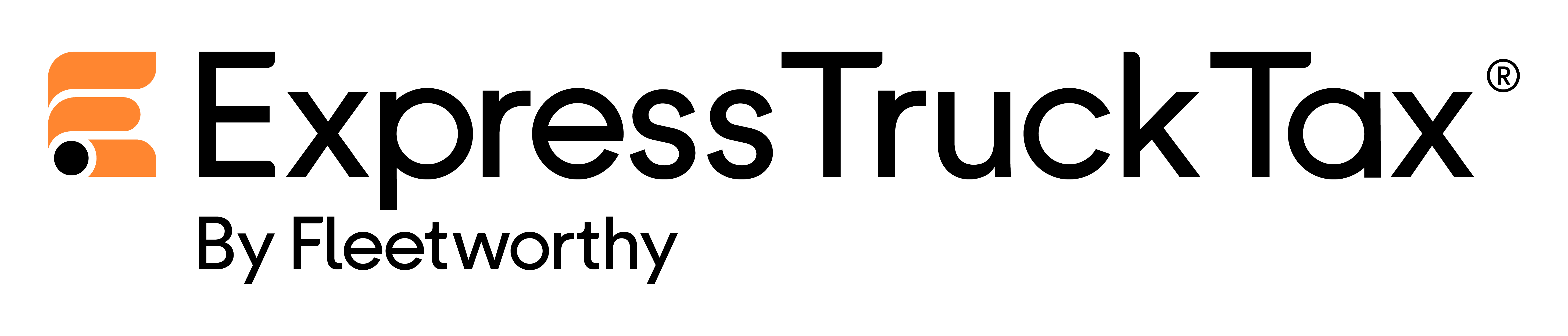And best of all, pre-filing with us is the same as e-filing for any other tax year, and just as easy! You’ll just follow the same three easy steps to e-filing success!
Let’s have a look!
Step 1: Account Setup
The first thing you need to do is login to your account, or if you’ve never registered with us before, create a new account by simply entering your email address and a password of your choosing. Once you’ve done that, you need to enter your business details and your EIN number.
The next part is where it gets a little different. After you’ve entered your details and have chosen to begin a new Form 2290, you will be prompted on the next screen to select advance filing or to file for the current tax year.
To pre-file, select “Choose Advance Filing” and continue onto the next screen. Here, choose to file for the new tax year and select the first use month of your vehicle.
Then, just hit next and it’s on to step two!
Step 2: Enter Vehicle Details
The next step is adding all of your heavy vehicle information. If you’re a returning user, just select the trucks you’d like to file for from Truck Zone! All of your information is stored there and ready to be added to your return.
If you’re a new user, you can input the vehicle details one-by-one (which still doesn’t take long), or you can upload your VIN and more from a CSV file, which is the fastest way to do it if you have multiple trucks.
Also remember that there are three different types of vehicles you can add. Just be sure to enter them on the appropriate screen.
- Taxable VehiclesThese are vehicles that have exceeded the 5,000 mile limit (or 7,500 miles for agricultural vehicles) for the tax year. You owe taxes on these vehicles for the year. Also remember that if you drive a logging vehicle (a vehicle used to transport foresting materials) you are eligible for a tax discount!
- Low Mileage or Suspended VehiclesThese are vehicles that have not exceeded the mileage limit for the tax year. These vehicles do not cost you in taxes, but still need to be filed for in order to get the Stamped Schedule 1.
- Sold, Lost, or Destroyed Credit VehiclesThese are vehicles that you no longer have, but you are still required to file for them if they were used for any part of the tax year.
You can also enter vehicles that you have previously filed as suspended, and you can enter low mileage credits at the end of this step.
Step 3: Select Payment Method & Securely Transmit Your Return
The last step to pre-filing is selecting your payment method and securely transmitting your return to the IRS. This step is slightly different than when you e-file for the regular tax year since we will transmit the return for you when the IRS begins accepting them on July 1st.
In order to pay your taxes due, you can select one of three payment methods. The payment method you choose, determines when the IRS will accept your payment and take money out of your account.
When you select direct debit, the taxes you owe will come out of your account one or two days after the IRS processes your return on July 1. If you elect to pay by other means, like EFTPS or with a check or money order, you can schedule your payment for as late as August 31, the renewal due date.
Once you’ve decided what payment method to use, you will be taken to your account summary page. Here you can correct any errors you see or continue to submit your return. Plus, our Instant Audit feature will even check it for you to minimize the risk of your return being rejected by the IRS due to missing information.
Then all you need to do is select transmit to the IRS and voila! You’ve successfully pre-filed your Form 2290!
If you need any help throughout the e-filing process, we’re here for you! We have a dedicated, trained support team year round for that very reason. If you find yourself having some trouble, give us a call at 704.234.6005 or shoot us an email at support@expresstrucktax.com for 24/hour support in English or Spanish!