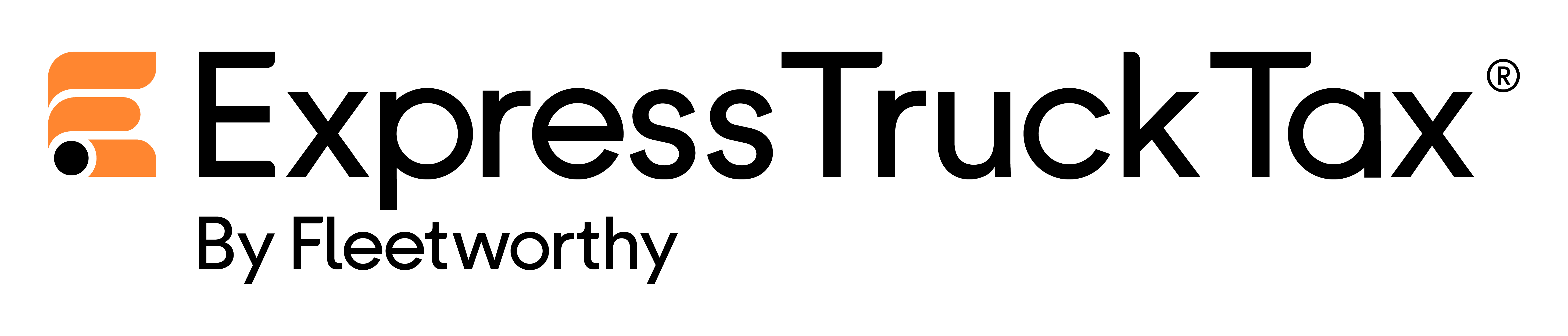|
| 3 Steps to Pre-File 2290 Today |
Now that we’re in the pre-filing season, it’s time we break down how you can pre-file your HVUT renewal at no additional cost.
In fact, with promo code ETT10, it’ll actually cost you less! Best of all, pre-filing with us is virtually the same as e-filing for any other tax year.
Let’s take a look:
Step 1: Set up Your Account
The first step is logging in or creating your account, if you’ve yet to register, that is. If you need to register, use your email and choose a password – once you’ve done that, you need to click ADD on the business list on the right.
After that, add your business details and your EIN number.
Once your business is in the system, start a new return. You may need to proceed back to the dashboard in order to start it. Simply click START under the Form 2290 option and you’ll be taken to the next screen.
This is where things get a little different. After you’ve selected your new Form 2290, you will be asked on the next screen whether you’re pre-filing or filing for the current tax year.
Once you select start pre-filing, you will be able to choose to pre-file for the 2016-17 year and select the first used month of your vehicle.
Hit next and we’ll keep moving on, then.
Step 2: Enter Your Vehicle Details
In the next step of the process, you need to add all of your heavy vehicle information. If you’re a returning user and you are filing for a previously used truck, just select the truck you’d like to file for from the Truck Zone. All of your information is stored there and ready to go!
If you’re a new user, you can enter your vehicle details individually, or you can bulk upload multiple trucks from a CSV file.
Remember, there are 3 different types of vehicles that you can add.
- Taxable Vehicles are vehicles that have exceeded the 5,000 mile limit (or 7,500 miles for agricultural vehicles) for the tax year. Don’t forget, if you drive a logging vehicle (a vehicle used to transport foresting materials) you are eligible for a tax discount!
- Low Mileage or Suspended Vehicles are vehicles that have not exceeded the mileage limit for the tax year. These vehicles do not cost you in taxes, but still need to be filed for in order to get the stamped Schedule 1.
- Sold, Lost, or Destroyed Credit Vehicles are vehicles that you no longer have, but you are still required to file for them if they were used for any part of the tax year.
You can also enter vehicles that you have previously filed as suspended, and you can enter low mileage credits at the end of this step.
Related Blog: How to E-File Form 2290 with a Credit Vehicle?
Step 3: Select Your Payment Account
Your final step for pre-filing is selecting your payment method and securely transmitting your return to the IRS. This step is a little bit different than when you e-file your regular tax year, since we will transmit the return for you when the IRS begins accepting them on July 1st.
There are 3 payment methods for you to choose from, and these determine when the IRS will accept your payment and take money out of your account.
If you go with direct debit, the taxes you owe will come out of your account one or two days after the IRS processes your return on July 1. For EFTPS or a check/money order, you can schedule your payment for as late as August 31, the renewal due date.
Once you’ve decided what payment method to use, you will be taken to your account summary page. Here you can correct any errors you see and then continue to submit your return.
With our Instant Audit feature, we will even check your return for you to minimize the risk of being rejected by the IRS due to missing information.
Then you simply transmit! Yeah, that’s it. It’s that easy. Congratulations, you’ve successfully pre-filed your form 2290!
If you have any questions throughout your pre-filing experience, we’re here to help! Our dedicated support team can answer your questions at 704.234.6005 or by email at support@expresstrucktax.com.