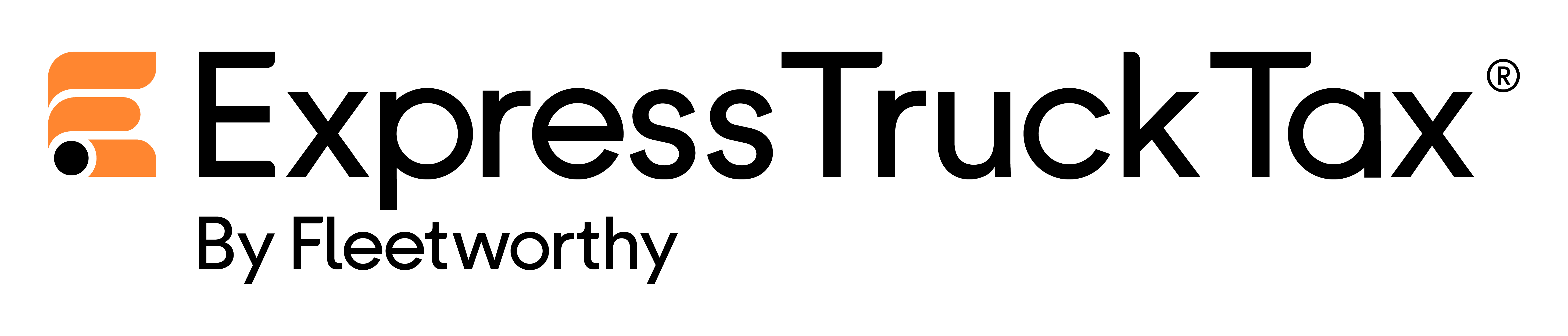It’s a stunningly beautiful day here in Rock Hill, SC, and the Support Team hopes it’s sunny and warm where you are too.
TruckZone is like a digital garage. Whether you have one truck or one thousand trucks, this exclusive feature will make E-filing a breeze by securely storing your general vehicle information and tax information in one organized, accessible place.
Here’s how to get started: After logging in, click the TruckZone tab along the top menu. You’re ready to import your vehicles!
2 Ways to Import Vehicle Information into TruckZone
- 1. Manual Upload: Click the +Add Vehicle button. Then enter the vehicle’s VIN, Gross Weight, and whether it is suspended, used for agriculture, or logging. That’s all you need to start E-filing!
If you’d like to be extra organized, (yes, please!) you can also add the Unit/Fleet #, License Plate #, or Fleet Name, as well as IFTA and state specific details like its NY HUT or Oregon HUT number. When you’re done, click Save, or Save and Add Another to input more vehicles.
Rinse and repeat until all vehicles are securely stored in TruckZone.
- 2. Bulk Upload: If you already have your vehicle information organized in an Excel or CSV file, then you can import that information directly into TruckZone. Whether you have hundreds or thousands of vehicles, you can import them all at once.
Just click the Bulk Upload button (next to the Add Vehicle Button), and under ExpressUpload, click continue. Then choose the file type to upload, and you’re done! It couldn’t be easier.
You can always edit these details anytime by logging back into your account and heading over to TruckZone.
The Benefits of TruckZone
With your entire fleet organized in TruckZone, you can not only E-file for specific trucks with ease, you can also find a specific Schedule 1 or 2290 without sifting through hundreds of file folders and documents. (Yuck!)
Using the Advanced Search bar, you can search for vehicles by VIN, Gross Weight, or Truck/Unit #. So if you’d like to file for just a specific unit, simply enter the unit number, then check the box next to each truck in that unit, and poof, they’ll be added to the return with no extra typing. You can do the same if you need to find a previous Schedule 1. Just search for the vehicle, click on it, and then click the HVUT tab to view all tax details related to that truck.
Create an account now and try it for free. You only pay when you E-file. Have a question? The Support Team has answers! They provide dedicated support 24/7 from our hometown of Rock Hill, SC. And they do it in English & Spanish, too!
Call them at 704.234.6005 or email them at support@expresstrucktax.com.