Hello again, Tax Pro’s of the Trucking Nation! We’re back again with a blog just for you. Last time we covered Creating a Tax Professional Account with ExpressTruckTax, step-by-step.
Which is the topic for today! We’ll walkthrough the E-filing process for third party designees (that’s you).
You’ll notice again that every step of the way, we’ve incorporated shortcuts to make the E-filing process quick and painless.
Step 1: Select First-Used Month
From the dropdown menu, choose the month in which the vehicle was purchased or first put in use. If you’re E-filing for a previous year, indicate this by checking the appropriate tax year.
Step 2: Add Taxable Vehicles

You have three options here for adding vehicles to the return. The first option is manual entry. Click
+Add Taxable Vehicle and enter the vehicle’s VIN and gross weight. Option 2, use our Bulk Upload button to import hundreds or thousands of vehicles at once.
Or the third option is selecting vehicles from Truck Zone. This option only works if you previously imported your client’s vehicles. If you have, then they’ll be saved in Truck Zone. Just check the box next to the ones you’d like to E-file for, and they’ll be magically added to the return.
At this stage, you also have the opportunity to add Suspended Vehicles (those that travel fewer than 5,000 miles during the tax year or 7,500 miles for agricultural vehicles), as well as Prior Year Suspended and Sold/Lost/Destroyed vehicles. The process for adding these vehicles is the same as above.
Step 3: IRS Payment
Believe it or not, the hard part is over! (I know what you’re thinking: What hard part?!)
On this screen, enter your client’s payment information. Your client can pay the IRS taxes via EFW (Direct Debit), EFTPS, or by Check or Money Order.
If they choose to pay by check or money order, our system will automatically generate the payment voucher that the IRS requires with the payment. Another way we save you and your business precious seconds.
Step 4: Review & Instant Audit
It’s time to review your information one last time before securely transmitting it to the IRS. Check over each field, and then click the green “Review” button at the bottom of the page. Our system will then perform our signature Instant Audit to scan the return for errors.
Once you’ve got the green light, you’re almost done.
Step 5: Pay our Fee & Add Notifications for Clients
.png)
Time to enter your credit card details to pay our E-filing fee. But there’s a shortcut here too! If you get set-up on one of our payment plans for Tax Professionals, you’ll not only have access to discounted pricing, you’ll also be able to skip this payment screen, saving you time each time you E-file.
To learn more about our Price Packages, check out this blog or call one of our Account Managers at 704.234.6005.
Another time saving feature that’s–available you can elect to add text, fax, or postal mail notifications on the status of the return. Rather than call or email your clients to let them know you’ve filed, just enter their fax number, and we’ll fax them a copy of the return and stamped Schedule 1 the second the return is accepted.
Step 6: Form 8453-EX (Optional)
.png)
Last, but not least, the Form 8453-EX. This step is optional. If you previously entered a current Form
2848 for this client (Power of Attorney), then you will skip this step.
If you don’t have Power of Attorney on file with the IRS, then you can quickly get authorization to file for each client by completing Form 8453-EX instead. If you’re unfamiliar with this form, check out this video.
- 1. Review the 8453 PDF to ensure the info we entered is correct.
- 2. Download, email, or fax the form to your client.
- 3. Once your client has signed and returned the form to you, upload it into our system.
Now you’re ready to press the big, green TRANSMIT button and bask in your victory. Ah, the smell of success. Or is that coffee? I can’t tell anymore.
In just a few moments, you’ll receive an email with the client’s stamped Schedule 1, as well as any other notifications you added for you or your client.
Don’t have an account manager yet? Call 704.234.6005 or email support@expresstrucktax.com to get connected today.