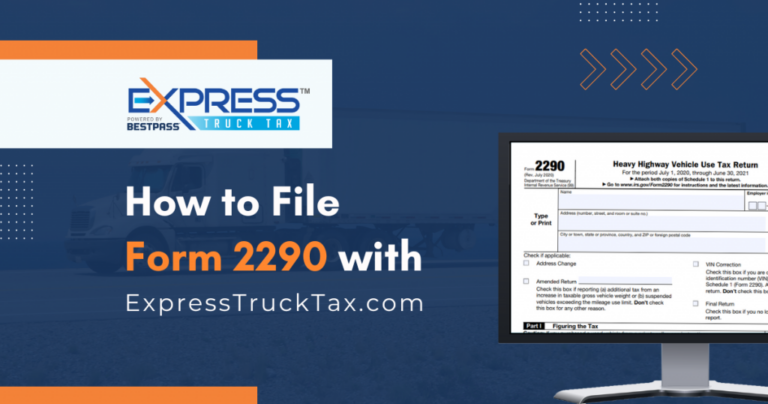E-filing Form 2290 with ExpressTruckTax.com is simple. Just follow these simple steps to file your Form 2290 today.
- Log in to your account, and from your dashboard, click the orange ‘Start New’ button.
- Choose the number of vehicles you’d like to file for.
- Then, enter the First Use Month and year for your vehicle.
- If this is your final return or your business address is changed, check the appropriate box.
- Enter your 17-digit vehicle identification number, you can make sure the VIN entered matches your vehicle by clicking the ‘Check VIN’ button.
- Then, enter your vehicle’s Taxable Gross Weight. You can find this information on your cab card or registration.
- You can optionally organize your returns for your records by indicating the unit number you use for this vehicle.
- If this is a suspended, logging, or agricultural vehicle, indicate this by clicking on the appropriate boxes.
- If you now realize you want to file for more than one vehicle, you can click the ‘Add More Vehicles’ button now.
- Now indicate whether you reported any vehicles as suspended last year by checking the appropriate box.
- Now, you need to choose how you would like to pay your HVUT amount to the IRS. You can choose between EFW, EFTPS, check, money order, credit or debit card, or third party. The simplest method is to pay by credit card.
- To allow the IRS to share your information with other federal agencies, you can do so by agreeing to the consent to disclosure portion of the form. Your choice will not affect your return in any way.
- To finish page one, indicate if you have a third-party designee, such as an employee, tax preparer, spouse, or other third party, who you would like to be able to discuss this return with the IRS.
- Save and continue when you’re finished.
- The system will now check your return for errors. If you need to change anything, just click the link, otherwise proceed.
- On this screen, you can choose what additional services you would like from ExpressTruckTax.
- We can send you a printed copy of your Schedule 1 by mail, and we can even text you to notify you when the IRS accepts your return.
- Now you need to enter your credit card information to pay the ExpressTruckTax filing fee and your HVUT amount if you chose credit or debit card. If you chose EFW, EFTPS, check, your money order or third party, this is not your IRS HVUT payment.
- You will now have one last chance to view your return summary.
- Then, you will need to sign off on this form. Click ‘Click to E-sign,’ and then click ‘Adopt and Sign.’
- When you’re ready to transmit your return to the IRS, enter any five-digit PIN and click ‘Transmit This Return to the IRS.’
- Now you just have to wait for the IRS to process and accept your return. We will email you a copy of your Stamped Schedule 1 as soon as the IRS sends it.
Go to ExpressTruckTax.com now to e-file your Form 2290.